If you are planning to play the good old Nintendo 3DS games on your iPhone, iPad, or Apple TV, then the emuThreeDS Emulator is the way to go. It is an open-source 3DS Emulator for iOS devices and Apple TV that is available for free.
If you are also looking forward to playing the classic and evergreen Nintendo 3DS games from your childhood days, then this guide will help you. In this guide, we are going to take you through a step-by-step process on how to install the emuThreeDS emulator on your iPhone, iPad, or Apple TV. Let’s get started.
Download the emuThreeDS IPA file for iOS devices
The first thing that you’ll need is to have the IPA file of the emuThreeDS Emulator that will be sideloaded onto your iPhone or iPad to run the Nintendo 3DS games.
To download the emuThreeDS latest IPA file, you can simply refer to our downloads page.
1. The above page will provide you with a GitHub button. Tap on it and you’ll be taken to the GitHub page of all the emuThreeDS IPA releases.

2. From the list of emuThreeDS releases, tap on the emuThreeDS release that you want to download. For the latest one, open the first one.

3. And on the next page, click or tap on the emuThreeDS IPA file to download it.

How to Install emuThreeDS on iPhone or iPad
Installing or sideloading emuThreeDS is no different. It is exactly same the way you sideload any other IPA file on an iOS device i.e. by using any alternative App Store like AltStore.
So the very first thing to do here is to install AltStore on your iOS device. We are going to get into that because that would make this tutorial very long. But you can refer to our dedicated AltStore installation guide for that.
Once you have installed AltStore on your iPhone or iPad and the emuThreeDS IPA file downloaded, follow the below steps to install the emuThreeDS IPA file.
1. Connect your iPhone/iPad to your Windows PC using a USB cable to prevent interruptions during the installation process.
You can also enable Wi-Fi and Wi-Fi Sync in iTunes and make sure your iOS device and Windows PC are on the same Wi-Fi network.
2. Now, search for AltServer on your PC in the search bar and run it as Administrator.

3. After running AltServer on your PC, launch the AlrStore app on your iPhone.

4. In the AltStore app, switch to the My Apps tab from the bottom and tap on the “+” icon in the top-left of the screen.

5. Now, navigate to the emuThreeDS IPS file that you have downloaded and select it.

6. This will start the installation process of the emuThreeDS app via the selected IPA file.
Wait for the installation to complete and once it’s done, you will find the emuThreeDS app on your Home Screen, App Library, and in the My Apps section of AltSore.
And there you go! This is how you can set up and install emuThreeDS on your iPhone or iPad. We have used AltStore to sideload the emuThreedS IPA file as it is much more reliable and safer than other methods. However, you can also use other methods to sideload apps on your iOS device like using Sideloadly.
If you have any questions or suggestions, please let us know in the comments below.


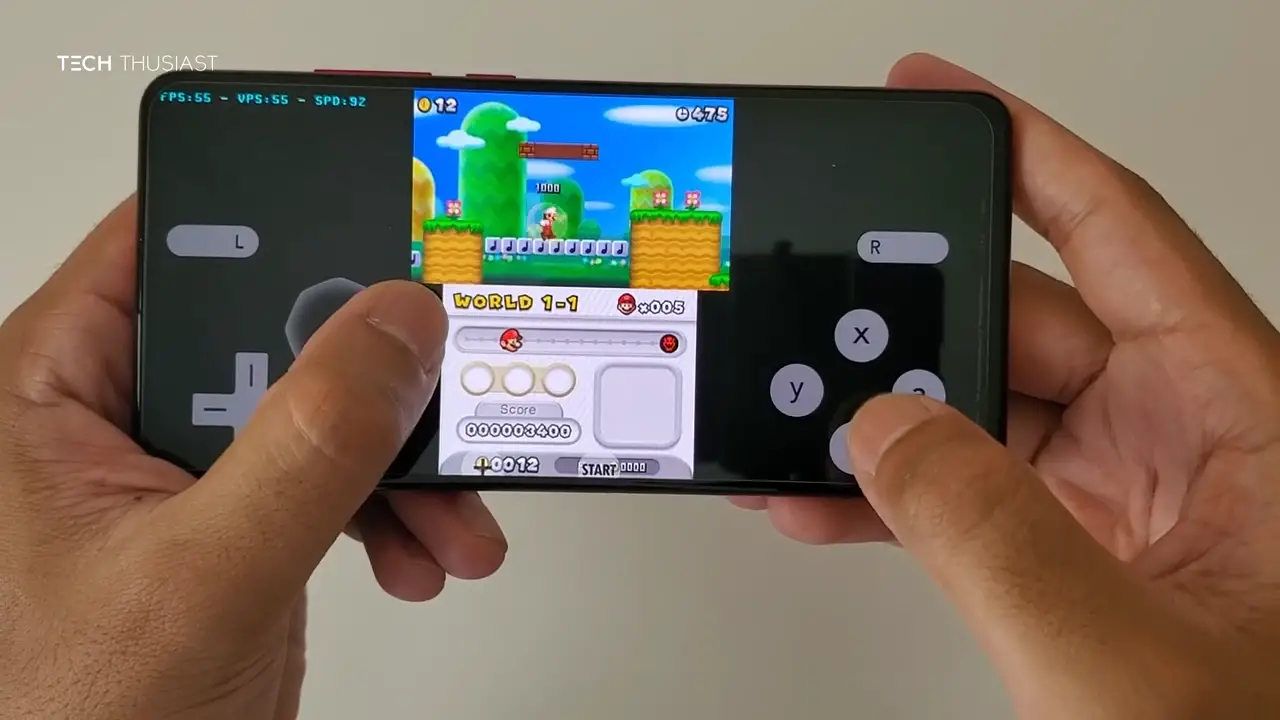
Hi
Hlo!
Ha
Hi
Hi
Hi
Hi
The newest version 1.0.6.5.6 does not work on altstore or sidestore
Games not work
What website do I go to download roms for the EmuThreeDS and how do I get the games on it then
Use the ROMs section of the website
CIA files not importing.
When I click emulation the app just crashes.
same
Same.
Emulation crashes and cia files wont import
Hello
Ya no está altstore en la appstore 😫😫😫